Photoshop's new features
Over the summer Photoshop came out with an update, Photoshop CC 2015.5. Photoshop CC 2015.5 is better and has some new features. Some of the new features are: better collar with libraries, updated libraries panel, selection and masking spaces, everyday tasks, matching fonts, adjusting facial features, work easier with glyphs, 3D printing to Microsoft 3MF, create patterns with Adobe Capture CC, and many more.
To start out this year in Web Design we did a project over the new photoshop features. What we had to do was pick one of the new features and learn how to do it then when we present we will be teaching the class how to use the new feature we found. The new feature that I chose to do was the matching fonts feature.
This is a tutorial on how to use matching fonts in Photoshop CC 2015.5:
 1st step: The first step in using the new feature is finding an image with words that you think is cool or just any image with words I used this image I found on morguefiles.com.
1st step: The first step in using the new feature is finding an image with words that you think is cool or just any image with words I used this image I found on morguefiles.com. 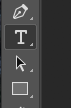 2nd step: The next step is going to the type tool on the panel and typing out the word above or below the original word.
2nd step: The next step is going to the type tool on the panel and typing out the word above or below the original word.
3rd step: After typing out the word you go to the marquee tool and you put a marquee over the original word. Staying on the text layer you go up to the type menu.
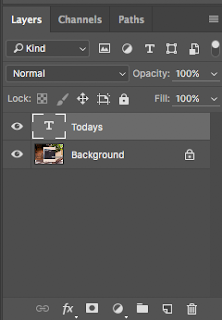
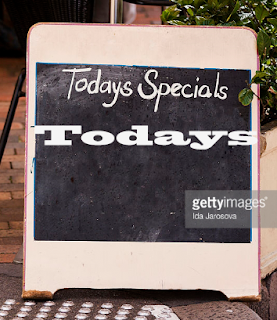
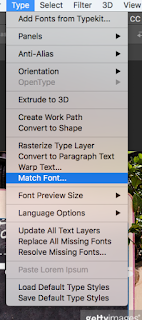 4th step: Under the type menu is a option called match font. Click on the
4th step: Under the type menu is a option called match font. Click on the match font and then a pop up menu of different font names show up. The font names are all the fonts that are come close to the word you want to recreate.
5th step: Once you find the font that you like that you think matches the image then you click on it and hit ok. The font that I chose that I liked was nanum Brush Script Regular

Don’t forget to save your work. I hope this tutorial has helped you learn more about the matching fonts feature.



Comments
Post a Comment